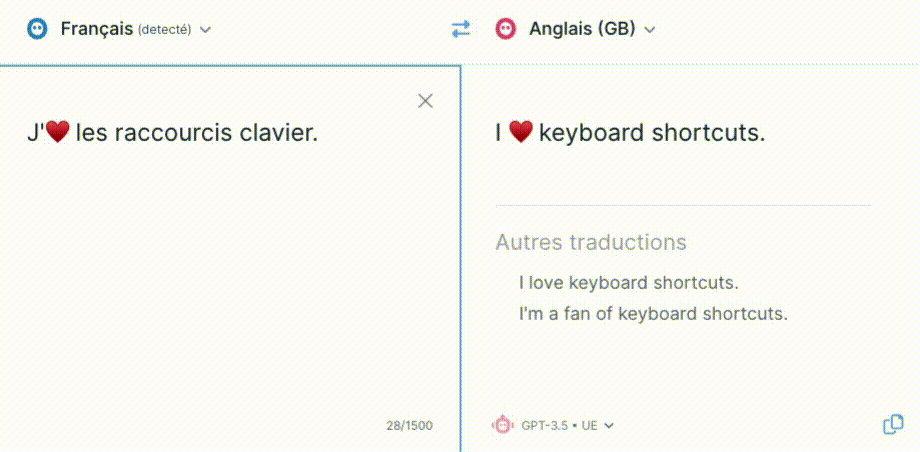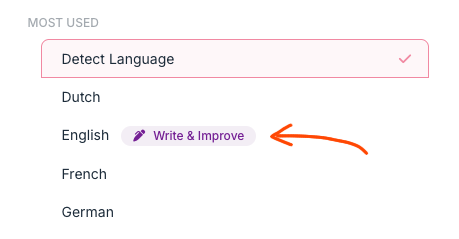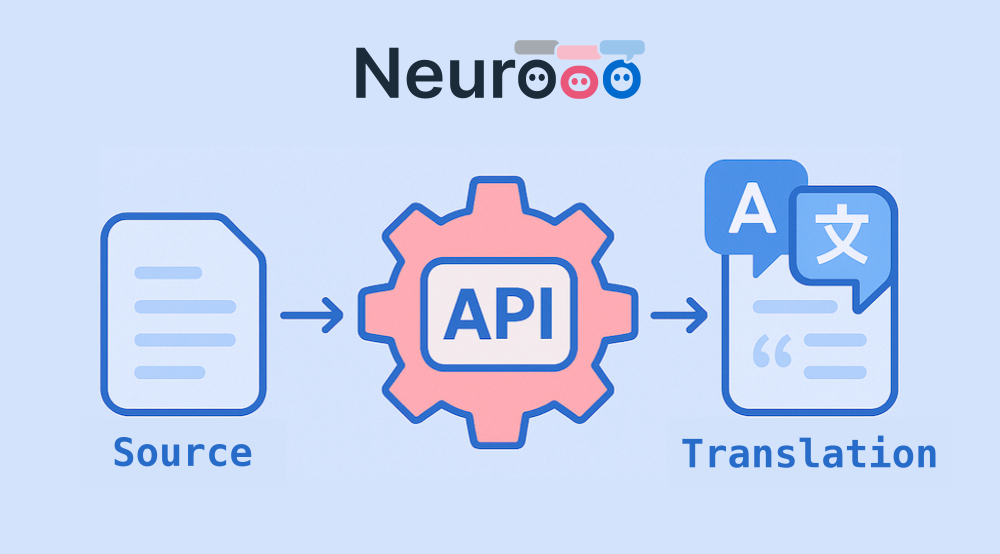2 min. read
Keyboard Shortcuts to Translate Faster
The Tab key will become your new BFF ❤️

We have added a series of keyboard shortcuts that will help you work more efficiently with Neurooo.com on your computer.
TL;DR: watch the following animation to learn how to use these shortcuts:
Navigating the interface
Press Tab ↹ to navigate between elements:
- source (your text)
- translation
- alternative translations
- “copy” button
N.B. Shift + Tab ↹ to go back to the previous element.
Selecting (and copying) the translation
-
Press Tab ↹ to reach to the translation: it will auto-select the whole translation.
-
Press Ctrl(1) + C to copy it to your computer’s clipboard.
Tip: You can also use Ctrl(1) + A from anywhere (except in the source) to focus and auto-select the translation.
Picking an alternative translation
-
Press Tab ↹ to reach the alternatives.
-
Navigate the alternatives with the ↑ and ↓ arrow keys.
-
Press Enter or Space to replace the translation with the selected alternative.
Any questions? Feel free to contact us by email to contact@neurooo.com.